A few weeks ago, this was the sketch from Create with Connie & Mary.
My niece bought a house not too long ago and I finally finished their housewarming present (photo coming soon!) and made a card for them using this sketch.
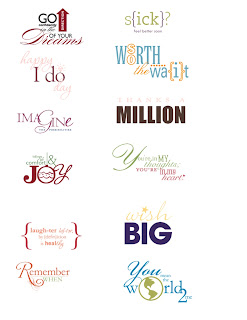 After playing with it for a little while, I have a few tips to make it easier to add to your projects. I found it easier to line up & resize if you first add the whole image to your project.
After playing with it for a little while, I have a few tips to make it easier to add to your projects. I found it easier to line up & resize if you first add the whole image to your project.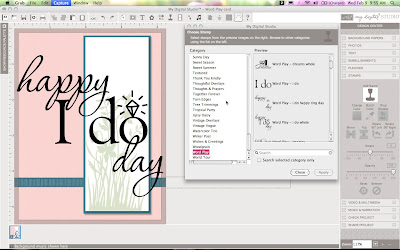
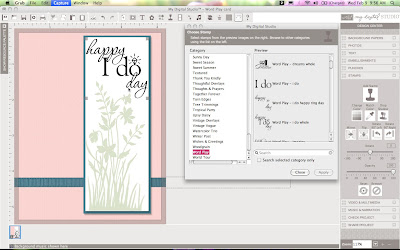 After adding, resizing, and placing your whole image, add one of the layers and recolor. (I chose the same color as my background so part of it does not show up in the picture)
After adding, resizing, and placing your whole image, add one of the layers and recolor. (I chose the same color as my background so part of it does not show up in the picture)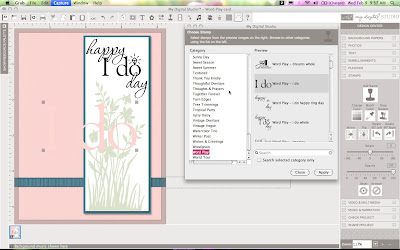 Move the first layer to the top of the whole stamp and using the whole stamp as a guide resize and move so they line up. (A little sliver of the bottom seems to poke out no matter how close the placement seems to be, but that's okay because you will eventually delete the whole stamp)
Move the first layer to the top of the whole stamp and using the whole stamp as a guide resize and move so they line up. (A little sliver of the bottom seems to poke out no matter how close the placement seems to be, but that's okay because you will eventually delete the whole stamp)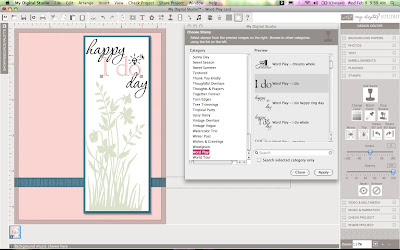 Repeat the last step with the second layer. (Add, recolor, resize, and move into place)
Repeat the last step with the second layer. (Add, recolor, resize, and move into place)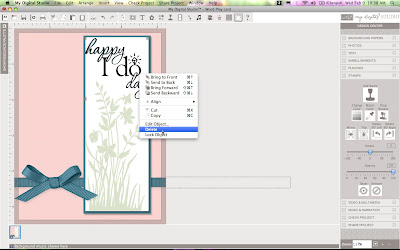 I was so excited to see the stamps in parts so they could be colored differently. If you have any questions, let me know and I will do my best to answer them. Enjoy the new downloads!
I was so excited to see the stamps in parts so they could be colored differently. If you have any questions, let me know and I will do my best to answer them. Enjoy the new downloads!

| Description | Image | Contents |
| Punch Bunch Stamp Brush Set |  | Five-piece stamp brush set. |
| Notes Stamp Brush Set |  | Three-piece stamp brush set. |
| Bliss Stamp Brush Set |  | Five-piece stamp brush set. |
| So Happy For You Stamp Brush Set |  | Ten-piece stamp brush set. |
| Sweet Summer Stamp Brush Set |  | Nine-piece stamp brush set. |
| Ice Cream Parlor Ribbon & Button Kit |  | Three digital ribbons, three digital buttons. |
| Ice Cream Parlor Designer Series Paper & Accents Kit |  | Six Designer Series Paper Patterns, nine borders, 20 elements, and 27 flowers. |
 |
| Workspace after adding DSP as layer |
 |
| Crop Window |
 | |
| Photo Effects Options |
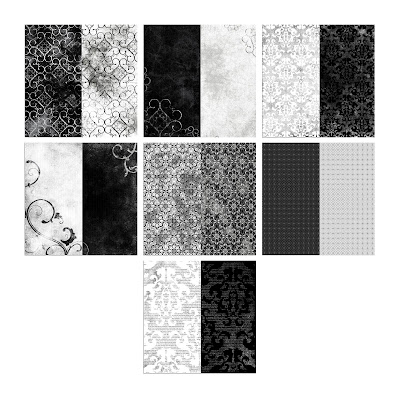




This is my personal blog. While I am a Stampin’ Up! Demonstrator, Stampin’ Up! does not endorse any non-Stampin’ Up! products I may offer here, nor do they endorse the content of classes or services I provide. This blog is my sole responsibility. Any images here may not be used for your own contests or profit without my permission.
